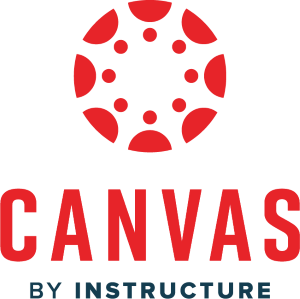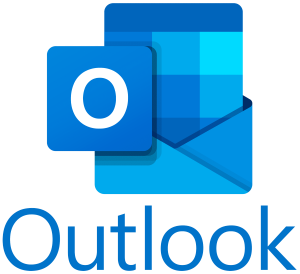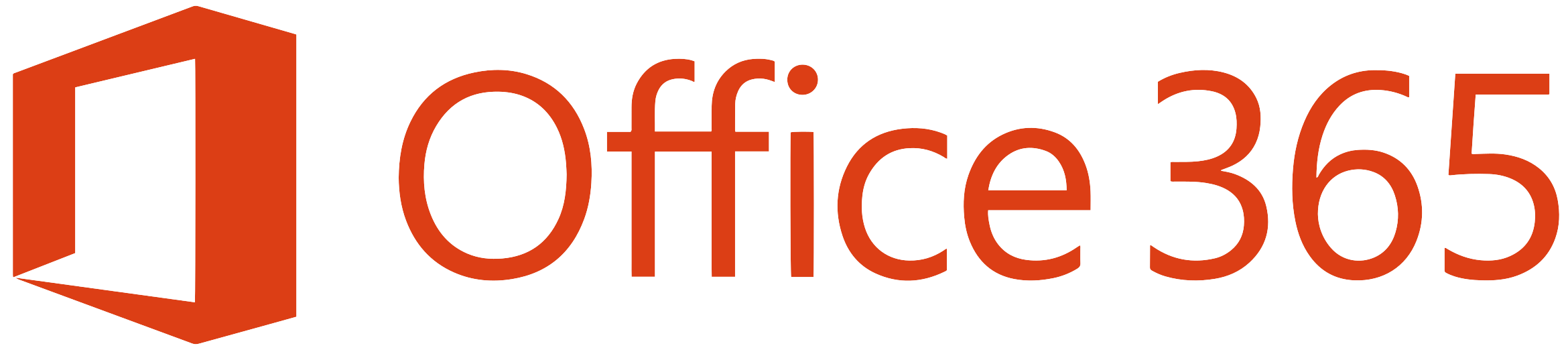Banner/Logins

Quick Links and Other Helpful Tools
How to Find Account Info & Classes
You will use Banner Student Self-Service, Canvas, Outlook, and Rave. Information on each of these items is below.
- If it has been a while since you logged in or it is your first time logging in, you might need to reset your password. Your username is your full school email address.
- On this site you can access:
- Banner. Banner is where you can access your class schedule, financial aid information, and where you sign up for direct deposits. To get to Banner click on the "Student Self Service Banner" link. Log in using your full student email and your password.
- To protect your personal information, you will need to download the Duo Security app -- you will be prompted through the Duo setup the first time that you login. Every time you log into your Banner Student Self Service account, Duo will be your two-factor authentication (much like when you get a secure code from Google when you login on a new device).
- DUO instructions can be found here.
- If you have DUO from another ASU branch click here.
- Make sure to log out of Banner after every session to prevent future login issues.
- Canvas. Canvas is where you will access your classes. It is important to note that you will not be able to log into Canvas until you have registered for classes. For a quick tutorial on Canvas, our new course delivery method, take a look at this video!
- Outlook. Outlook is where you can find your student email. Log in using your full student email and your password. You can access your old Google email by logging in to Gmail.
- Office 365. As a student, you can download Microsoft Office (Word, Excel, PowerPoint, etc.) for free. Use your full student email address and password to login.
- Changing your password. This is where you can change your password.
- Rave Alerts. Rave is the system we use that alerts you of important campus alerts such as campus closures. Follow these instructions to sign up for alerts and to verify that your contact information is correct.
- Respondus Lockdown Browser Information. The Respondus LockDown Browser is required for some classes. If you have not installed it, or if you have installed it prior to Summer 2023, please download and install this latest version as it is now specific to the Mountain Home campus.
- Transcript request. If you are transferring, you will need to request your transcripts from ASUMH.
- Check it out and if you have any issues, our Admissions team will be able to help. They can be reached by email at admissions@asumh.edu or by phone at 870-508-6104.
- Additional links which may help you prepare for the start of classes are below.
- Registering for classes (YouTube) - This video will take you step-by-step on how to register for classes at ASUMH.
- Degree Works (YouTube) - This video will show you how to use Degree Works at ASUMH.
- Preparing for Class | Arkansas State University | Mountain Home, AR (asumh.edu) - This link will provide you with information on getting ready for class.
- Arkansas State University - Mountain Home Apparel, Merchandise, & Gifts (bkstr.com) - This link will take you to the bookstore webpage.
- Arkansas State University - Mountain Home Financial Aid - This link will provide you with more information on financial aid and who to contact with questions for financial aid.
- Arkansas Department of Higher Education | College for You (adhe.edu) - This link will provide you with more information about the Arkansas Scholarships that may be available for you.

Contact Info
Office Hours:
Monday - Thursday: 7:30 AM - 5:00 PM
Monday - Thursday: 7:30 AM - 5:00 PM
Friday - 7:30 AM - 2:00 PM
Saturday - Sunday: CLOSED
Saturday - Sunday: CLOSED
Canvas Support Hotline:
24/7
1-855-411-0284
24/7
1-855-411-0284
Contact Info
Office Hours:
Monday - Thursday: 7:30 AM - 5:00 PM
Monday - Thursday: 7:30 AM - 5:00 PM
Friday - 7:30 AM - 2:00 PM
Saturday - Sunday: CLOSED
Saturday - Sunday: CLOSED
Canvas Support Hotline:
24/7
1-855-411-0284
24/7
1-855-411-0284